The Geological Society Publishing House can accept most figure formats from authors. However, to publish top-quality figures we need your help. Here’s an explanation of what happens to your figure files during the production process, plus a few tips on how to prepare the files for us.
Once your manuscript has been accepted the figure files are sent to our typesetter and opened in order to:
- resize the image to an appropriate size;
- carry out any editorial corrections;
- change the colour mode from RGB (online colour) to CMYK (print colour);
- fix any errors.
If we receive PDF or ‘.ai’ figure files they have to be opened in Adobe Illustrator and converted to EPS format to be imported into our layout software.
For .ai formats, these should be sent only if the figure was originally created in Illustrator, otherwise there is a risk that information can be lost.
Top tip: please do not send .ai files unless the figure was originally created in Illustrator.
Some PDF and EPS figures may have multiple layers, hidden objects, clipping masks and transparency effects. If they have been produced in different applications, such as OmniGraffle, EDRA and ArcMap or software that our typesetters do not have, the transparency effect does not get converted properly and so there may be some loss of information from the figure when it is imported into the layout software. For example:
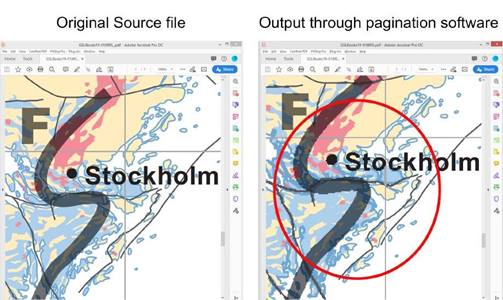
And:
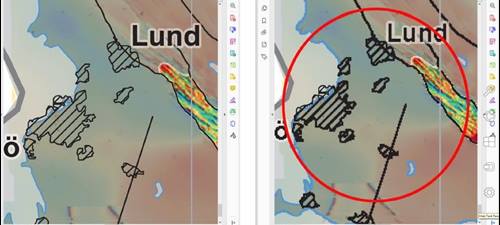
To avoid this problem it’s advisable to save your file correctly and also flatten the image layers. You can flatten the PDF in two ways.
- Print to postscript and use Acrobat Distiller to make a PDF afterwards. The PDF version is not important – the postscript process will flatten the PDF.
- From Acrobat Pro you can flatten layers by saving the PDF as an Optimized PDF. Pick ‘Files’ -> ‘Save as’ -> ‘Optimized PDF’. Check ‘Transparency’ (and high resolution if given the option) and press ‘Save’.
For more information on flattening (especially if you’re using InDesign) please read https://helpx.adobe.com/uk/indesign/using/flattening-transparent-artwork.html
Top tip: to avoid any information loss in the image, please send PDFs that have been flattened and saved correctly.
Top tip: to avoid this loss from PDF files, please use ‘Save as’ option rather than ‘Print-PDF’ or ‘export as’ option for better results.
Many authors send us JPEG files. We can use these, but you must supply high-quality JPEGs. Please note that JPEGs are an uneditable raster format and the output from JPEGs may not look as good when compared to any EPS (editable) format (from either EPS or PDF files). For more information on rasterization please read https://b.nanes.org/figures/
Top tip: please don’t send JPEGs unless absolutely necessary. If possible, supply editable EPS or PDF files.
Once you have approved your article for publication, both html and a PDF are created for upload to our website. In addition, although all PDFs are made using the same process, the image quality will depend on whether we have converted your original files to editable EPS or raster TIFF images (from JPEGs, PNG, TIFF, etc.). Image compression is applicable only for the TIFF and raster portion of EPS images and not for the ‘fully’ editable vector-based EPS figures (i.e. the background and lettering) as they are resolution independent.
Top tip: please send editable EPS or PDF files to us.
Additionally, all figure files are converted to TIFF format for upload to our website, and these are in turn converted into JPEGs in order to be easily and quickly opened and downloaded. Thus if you are looking at a figure in any of the figure views such as https://jgs.lyellcollection.org/content/177/2/315, https://jgs.lyellcollection.org/content/jgs/177/2/315/F1.large.jpg or https://jgs.lyellcollection.org/content/177/2/315/tab-figures-data, you are looking at JPEGs. This is a standard workflow for all publishers and websites.
Our complete guide to preparing illustrations is at https://www.geolsoc.org.uk/~/media/shared/documents/Publications/Author%20Information/Illustrations.pdf?la=en
*
Best wishes
The Production Team